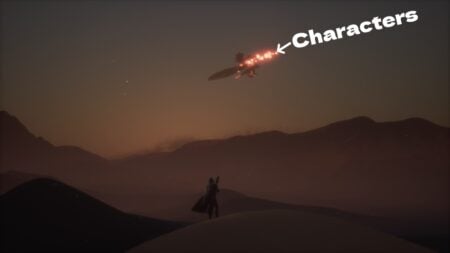Skip To...
Do you want to know how to fix the Resident Evil 4 Demo crashing with a D3D error? Resident Evil 4 Remake has been released, and it is a great game. However, many players have encountered a crashing issue while playing the game with a D3D error. Fortunately, you can take a few steps to fix this issue and get back to enjoying the game. This guide will tell you how to fix the demo crashing with a D3D error.
What is Resident Evil 4 Demo Crashing D3D error?
Resident Evil 4 is an intense experience, and nothing can be more frustrating than having it ruined by crashing during the game. Unfortunately, the D3D error is a common culprit behind this issue. This error can occur when the VRAM usage exceeds the allocated video RAM. It creates gaming problems like crashing or graphical glitches. So, understanding what causes the demo crashing D3D error is essential to ensure you get the best possible gaming experience without interruptions.
Related:
Best Handguns to Use in Resident Evil 4 Remake
How to Fix Resident Evil 4 Demo Crashing D3D Error?
You can quickly fix the Resident Evil 4 Demo crashing with a D3D error by disabling Raytracing and Lowering the Texture setting to High. Here are the steps you need to follow.
- Disable the Raytracing: Raytracing is an advanced rendering technique that can cause the VRAM usage to exceed the allocated video RAM, thus causing crashing. Access the Resident Evil 4 settings and disable Raytracing to fix this.
- Lower the Texture setting to High: Lowering the Texture location to High can also help prevent crashing. This helps reduce the load on your GPU, which can help prevent it from reaching its limits and causing crashes.
- Update Your Graphics Drivers: Ensure your graphics drivers are updated. This can help fix Resident Evil 4 Demo crashing with a D3D error. Updating your drivers can help optimize the gaming experience and reduce any errors or crashes you may be experiencing.
Experiencing a crashing issue with a D3D error while playing the Resident Evil 4 Demo can be an annoying setback for any gamer. However, it is a fixable problem with the proper steps. By carefully following a comprehensive guide tailored to this specific issue, players can resolve the problem and pick up right where they left off.
The good news is that once the problem is fixed, players can resume enjoying the thrilling and captivating experience that Resident Evil 4 offers without worrying about interruptions. So, don’t hesitate to try the solution and have a great time playing!
Also, Resident Evil 4 Remake is available on PC, PlayStation, and Xbox consoles.
Sources: Lotus Geek, Gamer Evolution