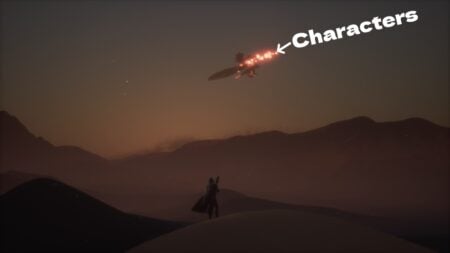Skip To...
[Updated on August 17, 2024, to revise outdated formatting and improve readability.]
If you enjoy playing on a controller, then Lies of P is definitely a game for you. The problem is that some players need help with their gamepad; otherwise, they can’t fully enjoy the Soulslike gameplay. This guide will teach you how to fix your controller not working in Lies of P. There are many reasons why this error can occur. Below, we’ll cover the most common ones so that you can solve the problem and continue playing.
Common Solutions
Before moving on to more complicated methods of solving this problem, try to resolve the issue with more common options:
- Restart your PC: Turn your device off and on. Connect the controller again to see what happens.
- Reconnect the controller: Pull your device out of the port, put it back in, and check the result. Also, pay attention to your ports; one of them may be damaged, which is why the controller does not work.
- Turn off other peripheral devices: The problem may be caused by one of the devices conflicting with your controller. Remove them all and check if the controller is working. If so, plug them into the PC one by one to find out which one is causing the conflict.
If none of these methods work, you can try more complex solutions, which we have described below.
Launch the Game in Windowed Mode
There are situations when the controller stops working or does not work at all due to full-screen mode. You can use Alt+Enter to exit the game session and then re-enter, but this does not work in all cases. To check if it’s really due to full-screen mode, you’ll need to switch to windowed mode, but unfortunately, you can’t do that in the game itself. You will have to manually edit the file that is responsible for this, and here’s how to do it:
- Go to the file manager and open the game folder.
- Here, you can find the Config.ini file.
- Right-click on it and select the Open With option, then choose Notepad to view and edit the file.
- Among other lines, you will need to find [window]. You can use the Ctrl+F command to do it faster.
- When you do, change the value next to [window] to “yes” instead of “no”.
- Save your changes to the file using the usual method or with the shortcut Ctrl+S.
- Close the file and check if the controller is working.
If it does not work, try another method.
Change Steam Settings
Many errors occur because of Steam’s internal settings. We will divide this category into several more options that can cause problems. So, let’s not waste time and get started.
Enable Steam Overlay
One of the suitable options for solving the problem is this:
- Go to Library.
- Find Lies of P and right-click on it.
- Choose Properties from the drop-down menu.
- Go to the General tab and check the Enable Steam Overlay while in-game checkbox.
Enable Steam Input
Follow the same steps as in the previous option to open Properties, and then do the following:
- Click Controller, then interact with the Use Default Settings drop-down menu.
- Choose one of the options and launch the game.
- If it doesn’t work, choose another option and try again.
If this does not help, use the next method.
Customize the Configuration of Your Controller in Steam
Steam may not support your controller’s configuration, so it’s worth checking this out. Here’s what you need to do:
- Launch Steam.
- Go to Settings in the upper-left corner.
- Go to the Controller tab and then to General Controller Settings.
- Here, you can see all the configurations depending on the type of device you have and whether Steam supports them.
- Once you’re done, save your changes and restart the game.
In most cases, all problems are solved after altering these settings. If this is not the case for you, then the problem may be with the controller itself. The best method would be to use wired controllers if you have remote ones; this way, you avoid any wireless-related issues.