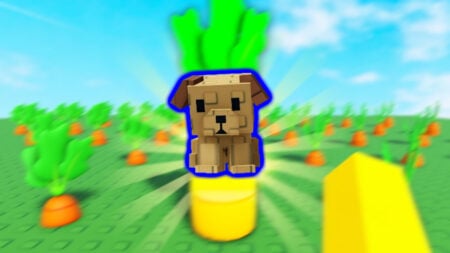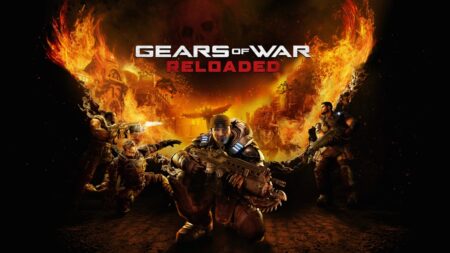A slight imitation of lens distortion creates the effect of shooting with a real camera, but this effect does more harm than good in AC Mirage. After all, instead of the desired realism, players received an extremely blurry picture, blinding rays of light, and sometimes a strange color spectrum. Perhaps this is nothing more than a slight mirage associated with the hot climate of Baghdad provided by the developers, but even so, the implementation of this idea is poor. In this regard, almost every player wants to turn off Chromatic Aberration in Assassin’s Creed (AC) Mirage or reduce this effect, but you will be disappointed.
How To Disable or Lower Chromatic Aberration in Assassin’s Creed Mirage

First of all, to quickly answer the question, Chromatic Aberration is an integrated feature in AC Mirage, and there is no way you can turn it off. Many players tried to find this parameter in the game files but did not even find such a file. It is sad news since sometimes what happens on screen cannot be described other than a mirage after overheating in the sun.
On the other hand, you can reduce the effect of Chromatic Aberration a little. Please note that these methods will make visual component problems less noticeable but don’t solve them completely:
- First, you can turn off the HDR option. In this case, lowering the characteristics will make your gameplay more comfortable.
- If you don’t mind digging into the game files, go to .ini and change the Bloom parameter from 1 to 0.
Many players still want to believe that Ubisoft will take pity and add the option to disable or lower Chromatic Aberration, at least for PC players. Of course, console gamers also notice problems, but the screen, often located at a relatively large distance, smooths out the rough edges of this problem. But if you play on a keyboard, the first gameplay hours may seem hard for your eyes.
Related:
AC Mirage: How to Increase Your Rank Fast & Easy
Although the developers haven’t spoken about it, outcry from the community may cause Ubisoft to make changes to the Chromatic Aberration in future updates. Of course, they don’t need to remove the Chromatic Aberration, but some light adjustments will help remove the sandy dust from the players’ eyes and make the visuals of Assassin’s Creed Mirage more familiar to fans of the series. Well, for now, summing up the above, this is what we have:
- First of all, you can’t turn off Chromatic Aberration.
- You can reduce the problem by turning off the HDR option or setting Bloom to 0.
- We can only wait and hope that Ubisoft will take measures to solve this problem.
Assassin’s Creed Mirage is currently available for Mac, Windows, PlayStation 4, PlayStation 5,