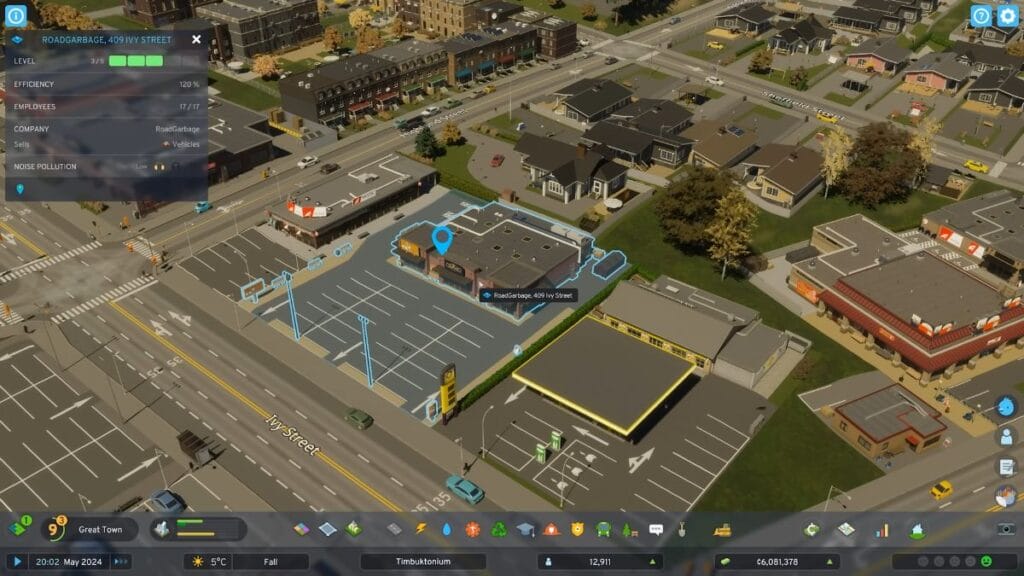Cities: Skylines 2 allows you to build your own city from scratch. You get to decide what structures to have and what kind of economy you want, map out zones, and include whatever businesses you want. Because the game is a city-building simulator, where you place your structures in your town is a big part of the gameplay. You need to know how to rotate buildings in Cities: Skylines 2 to get the perfect direction of where you want your structure to face. Where you put your constructions determines how well your city does.
Is There a Way To Rotate Buildings in Cities: Skylines 2?

When creating a city with new buildings, you can select what kind of structure you want. New constructions can only be placed next to the road, so make sure you have your roads mapped. Your structure will automatically snap into the nearest road if toggle snapping is turned on. How you rotate in Cities: Skylines 2 depends on whether you’re using a mouse and keyboard or a controller.
How To Rotate With Mouse and Keyboard
Cities: Skylines 2 launched as a PC exclusive, meaning the mouse and keyboard are most players’ default way to play.
- Select whatever building you want to put in your city.
- Hold the right mouse button and move your mouse to drag your building.
- Or, you can click the right mouse button to rotate your structure 45 degrees per click. This is less precise than if you drag the building but is a quicker way to rotate.
- Press the left mouse button to firmly place down your building.
How To Rotate With a Controller
Cities: Skylines 2 is compatible with an
- Select your building type.
- Hold the Y button on
Xbox or the Square button on Dualshock, and move the right joystick to rotate your building.- Or, press the Y or Square button while holding the building to rotate it 45 degrees per hit. This is less precise than holding onto the Y or Square button.
- Press the A button on
Xbox or the X button on Dualshock to place your structure.
If you don’t like the location of your building, you can move it again with the relocate option. The relocate icon is at the bottom of the building’s info view, and it looks like a small structure with an arrow.

Building placement and angle are vital in Cities: Skylines 2. Where you place your structures and their angle determines how happy your citizens become. Citizens dislike structures that are not close to the road or if they are at a weird angle. Keeping that in mind, always plan out your city’s layout.