After nearly 20 years (yes, you are that old) Bethesda has finally launched a remaster of their critically acclaimed The Elder Scrolls IV: Oblivion. Now in Unreal Engine 5, the game looks better than it ever has before. The best way to breathe new life into the game is to adjust the optional settingsto perfectly balance performance and visuals. Fortunately, even if you don’t have an absolutely unsane graphics card, you can still experience Oblivion Remastered better than ever before with the following settings.
Best General, Quality, and Advanced Oblivion Remastered Settings
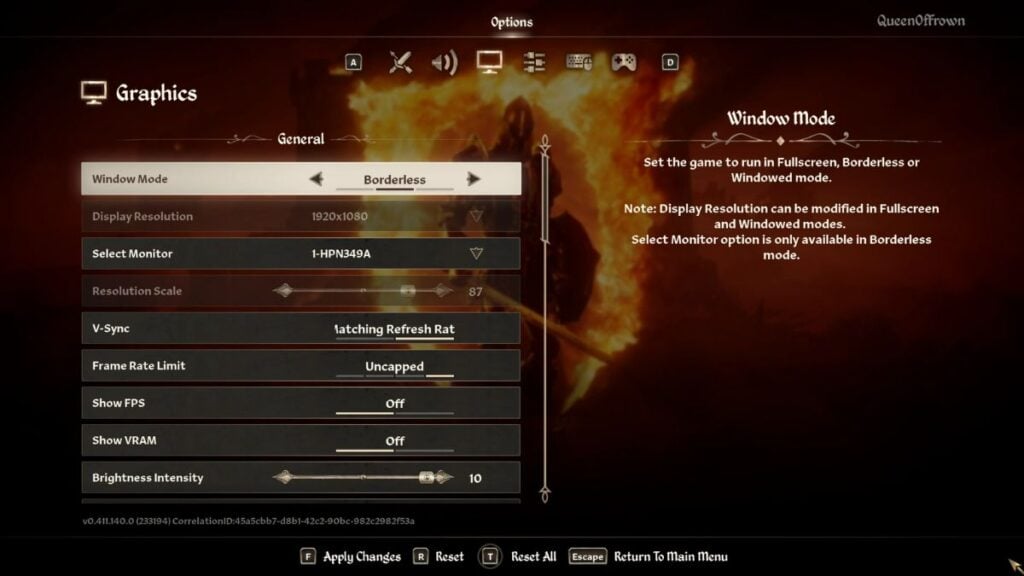
Depending on your graphics card and general PC build, you’ll need to go through each of these options to find which one best suits you. So that you are aware, The Elder Scrolls IV: Oblivion Remastered isn’t completely optimized with the new engine, so I’ve experienced various frame drops in largely populated areas.
| Setting | Preset |
|---|---|
| Window Mode | Borderless |
| Display Resolution | Native |
| Resolution Scale | 100% |
| V-Sync | Off |
| Frame Rate Limited | Uncapped |
| Motion Blur | Off (you’re insane if you leave this on) |
| SSR | On |
| Quality Level | Do not adjust (We will be making custom changes below) |
| Distance Quality | High |
| Effects | Ultra |
| Foliage | Medium |
| Shadow | Medium |
| Global Ilumination | High |
| Texture | If you have more than 8 GB of RAM, switch to High. Less than 8 GB of RAM should be set to low. |
| Reflection | Medium |
| Hair | High |
| Cloth | High |
| Lumen Hardware RT | Off |
| Lumen Hardware RT Lighting Mode | High |
| Lumen Software Rt Quality | Low |
| Upscaling | Choose depending on your GPU hardware. |
| DLSS/ FSR | Balanced |
| Frame Generation | On |
| Nvidia Reflect | If you have it, turn On. |
There are various settings that are based on your personal preference, such as difficult options. So, ensure that you are choosing settings also based on your gameplay experience with other The Elder Scrolls titles!
The Elder Scrolls IV: Oblivion Remastered is available on PlayStation, Xbox, and PC.








