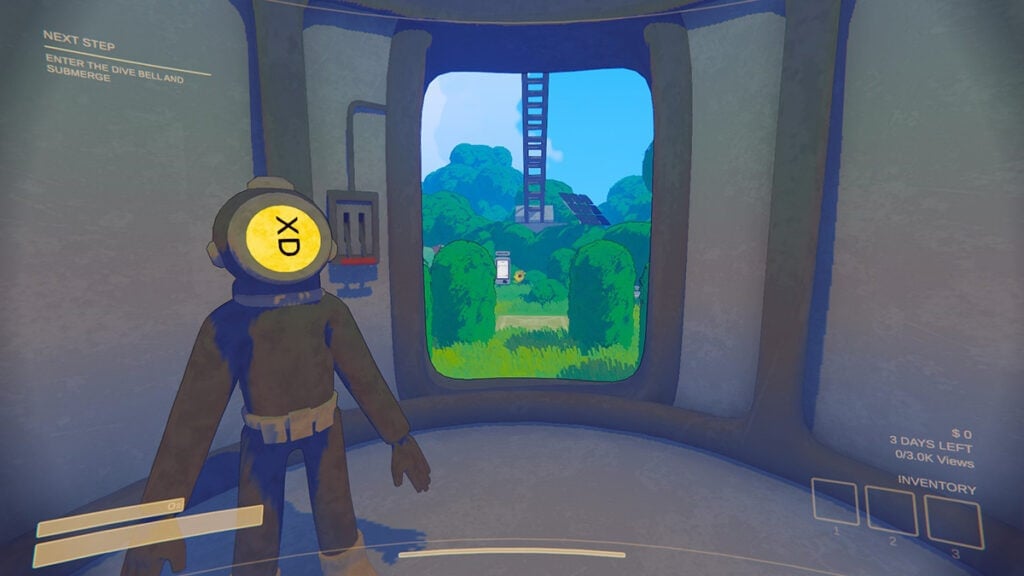Being in perfect sync with your squad is vital when diving into the depths of the Old World in Content Warning, as a failure of communication may be the key difference between getting a hit video and meeting a gruesome end. But what can you do when faced with errors affecting your coms? Here’s how to fix the voice chat not working audio bug in Content Warning.
Content Warning Voice Chat Not Working Audio Bug Solution
Unfortunately for those currently facing it, the only way I found to fix any kind of Voice Chat Not Working Audio Bug in Content Warning can be done by restarting the game. As revealed in the game’s official FAQ, those using Focusrite Control 2 can also solve the problem by heading to Preferences and then selecting Combine Input 1 and Input 2.
If only your voice cannot be heard, then it’s also possible that your audio problem is not being caused by a bug or error. In this case, the main cause can be the following:
- The game enabled the wrong device as your main microphone.
- You have enabled Push to Talk by mistake.
You can check out how to check your microphone and change your voice settings in Content Warning below.
How to Check Your Microphone and Change Your Voice Settings in Content Warning
You can check your microphone configuration in Content Warning by heading to Settings. If you are in the game’s main menu, you can find the tab by heading to Options. Once at Settings, you will be able to find the option to change your device under Audio. A game setting the wrong device by default is not uncommon, especially if you have multiple picks plugged into your machine.
Now that you know how to check if you are using the right microphone, you can pick which option to use between Voice Detection or Push to Talk by heading to Voice Chat Mode. If you go with the latter, you will be able to select your microphone-enabling key while under Controls.

If the source of the problem does not lie on your end and the bug has become a usual occurrence when playing, using platforms such as Discord to talk to your friends during your playthrough will allow you to avoid it. Of course, doing so is only recommended when playing with people you know.
You can play Content Warning right now on PC.