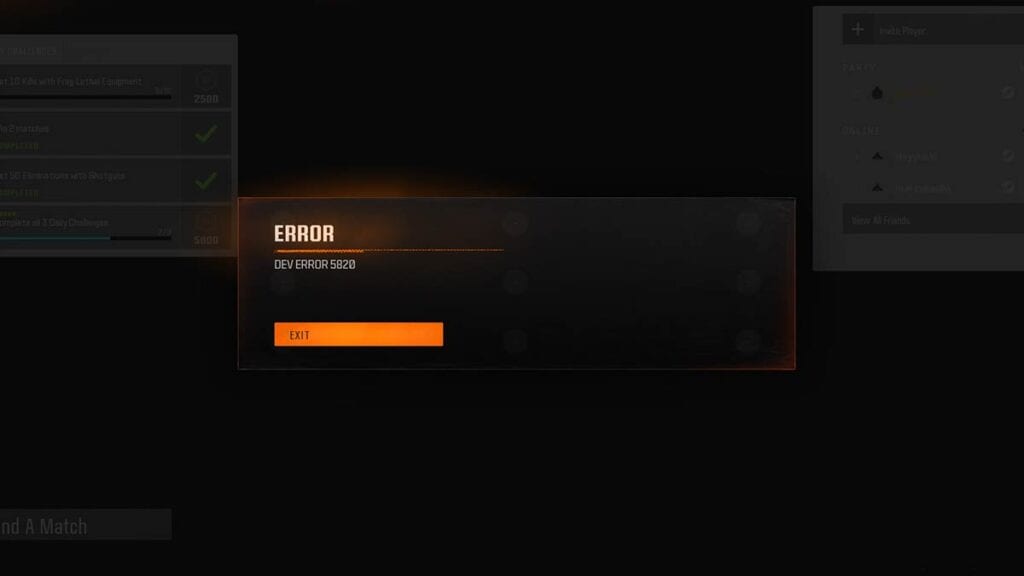Skip To...
Dev Error 5820 is one of the many networking or internet connection-related issues you can encounter in Call of Duty: Black Ops 6. While this error message comes and goes, it’s annoying if you keep getting kicked out of a match when you’re just about to start one. Unfortunately, there isn’t much you can do to fix Dev Error 5820 as it’s a problem between your connection and the game’s server. Nevertheless, you can try these methods to ensure the error message doesn’t pop up too frequently.
1. Mess Around in the Menu and Find a Match Again

While there’s is no concrete evidence, Dev Error 5820 generally happens when the Black Ops 6 server is at full capacity. When that happens, the server you’re on had to be “deleted” and threw all players out, resulting in the 5820 error.
At that point, you just need to fiddle around the menu for a few seconds then try matchmaking again. Some players on Reddit also added that changing your calling card then restarting the game should work.
2. Clear Your Console Cache (Console) to Fix Dev Error 5820 in Black Ops 6
Speaking of restarting the game, consider clearing your console’s cache to refresh the device’s data:
- Completely turn off your console (PlayStation/Xbox) instead of putting it in sleep mode.
- Unplug the power cord for at least 5 minutes.
- Plug the power cord back in.
- Turn on your console.
3. Power Cycle Your Router or Modem to Fix Dev Error 5820 in Black Ops 6
Power cycling clears all temporary data and caches on your router. To do this, turn off the device, unplug all cables, and wait for 1-2 minutes. After that, plug the cables back in and turn it back on.
4. Allow Black Ops 6 Connection Through Firewall (PC)
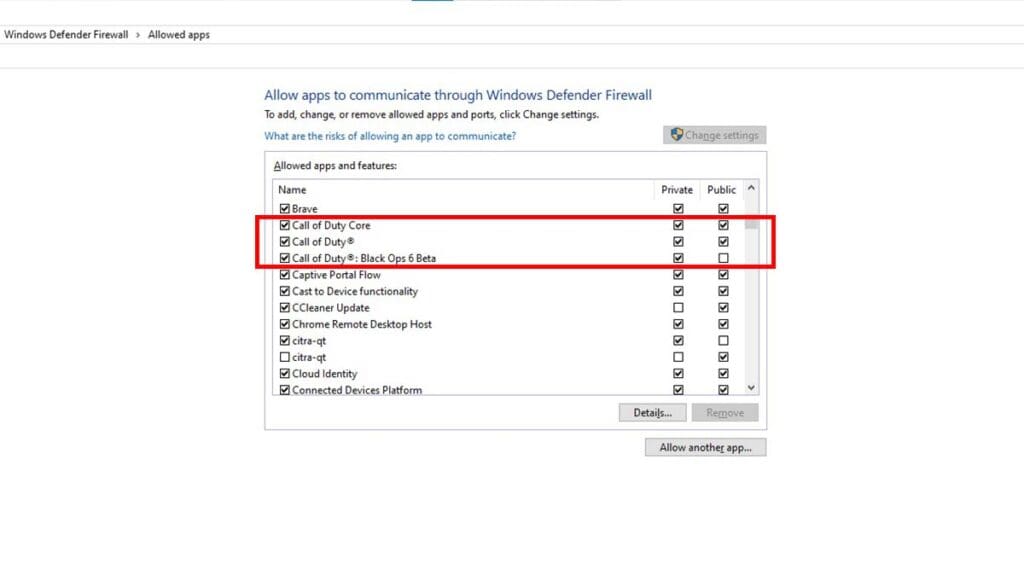
Windows Firewall helps protect your computer by blocking potentially harmful or unauthorized programs. However, sometimes it mistakenly blocks legitimate applications or websites. If you keep having a Dev Error 5820 problem in Black Ops 6, adjusting your firewall settings might help. Just remember to turn it back on when you’re done!
Turning off Windows Firewall:
- Open the Start Menu.
- Click the Search bar.
- Type “Windows Defender Firewall,” and open it.
- On the left sidebar, click “Turn Windows Defender Firewall On/Off.”
- Turn off the firewall for both private and public networks.
- Press OK.
Allowing COD and Black Ops 6 apps through Windows Firewall:
- Open the “Start Menu.”
- Click the search bar.
- Type “Windows Defender Firewall,” and open it.
- On the left sidebar, click “Allow An App Or Feature Through Windows Defender Firewall.”
- In the application list, find any Call of Duty-related apps.
- Check the box for both private and public networks.
- Press OK.
5. Change Your DNS Settings and Turn Off VPN
More often than not, you’re already assigned default DNS addresses that work fine from your ISP. However, these DNS servers can sometimes filter or block connections to certain servers. Try switching to more widely used DNS servers like Google’s (8.8.8.8 and 8.8.4.4) or Cloudflare’s (1.1.1.1 and 1.0.0.1) to avoid it.
Using a VPN to tunnel your connection to other networks can also cause connection issues. Turn off your VPN and see if it fixes the Dev Error 5820 problem in Black Ops 6.
Now if you no longer see this error appear again, it’s time to optimize your game’s performance. We have a Black Ops 6 Beta Graphic Setting guide to help you, so don’t forget to check that out.