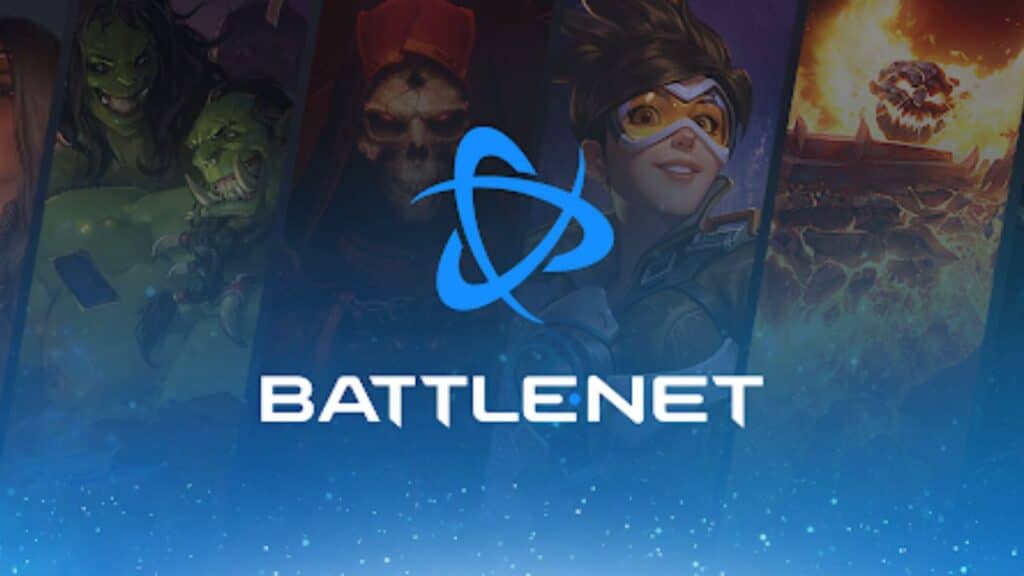Skip To...
Do you want to know how to fix the slow Battle.net downloading speed? Warzone 2.0 has just been released, and it is time for you to download the update. If you are playing the game on Windows, you must download it through the Battle.net client. However, players have been experiencing slow downloading speed while trying to download the update. The good news is that there are some things you can do to fix this issue. This guide will show you how to fix the slow Battle.net downloading speed.
Why Is Battle.net Downloading Slow?
There could be several reasons why your Battle.net client is downloading the update slowly. It could be due to your internet connection or your downloading server. There could also be an issue with the Battle.net client itself. Whatever the reason, there are some things you can do to fix the slow downloading speed.
Related:
How Do the Battle Pass Work in Modern Warfare 2 and Warzone 2.0?
How To Fix Slow Battle.net Downloading Speed

You can fix the slow Battle.net downloading speed by closing other active applications, changing the battle.net bandwidth settings, or changing your downloading region.
Close Other Active Applications
The first thing you need to do is close all other active applications. This includes your web browser, email client, and other applications using your internet connection. This will free up your bandwidth and allow the Battle.net client to use it all for downloading the update.
Change The Battle.net Bandwidth Settings
The next thing you need to do is change the Battle.net bandwidth settings. To do this,
- Click on the cog icon in the top-right corner of the Battle.net client and go to “Settings.”
- Click on the “Game Install” tab and find the “Bandwidth” option.
- Change the “Limit” to zero (0) and click “OK.”This will remove the bandwidth limit for the Battle.net client and allow it to use your entire internet connection for downloading the update.
Change Your Downloading Region
The last thing you need to do is change your downloading region. To do this,
- Logout from the Battl.net
- Click on the Globe icon at the top left corner and select a different Region.
- Login to Battle.net again.
Your downloading region determines which server you are downloading the update from. By changing your downloading part, you can improve your downloading speed.
These are the three things you can do to fix the slow Battle.net downloading speed. Try these steps, and you should be able to download the update quickly.
So, this is how you can fix the slow Battle.net downloading speed. If you still have issues, you can try contacting customer support for help. If you play Warzone 2.0, you can also get Activision Customer Support.