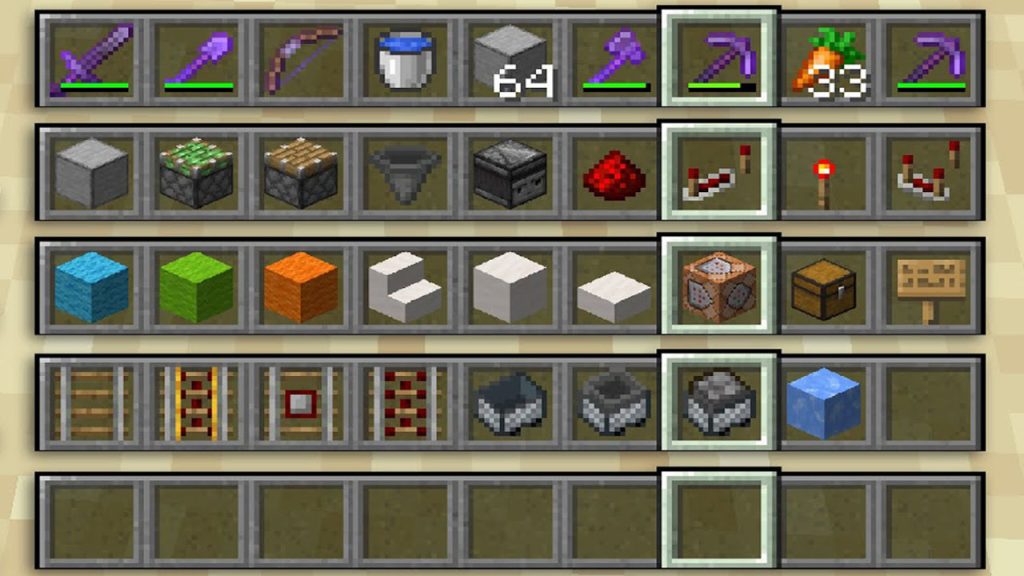Even seasoned players may not be aware of an often overlooked feature in Minecraft‘s Creative Mode: the option to add certain hotbars to their inventory. Though many of you like working in Survival Mode to tame the game’s randomly generated environment, there is no shortage of devoted gamers who have thrown countless hours into constructing massive structures in Creative Mode. For these crafters, saving particular hotbars to the Creative Mode inventory might be a time-saving tool. Especially when switching between a variety of block kinds and goods. The user is still constrained to a Hotbar with just nine free spaces for blocks and things in Creative Mode. This is the one significant issue that The Wild update still did not address. This restriction could annoy some players. However, gamers may save Minecraft’s Hotbars for quick access to help save time.
Saving a Hotbar Layout in Minecraft
In Minecraft’s Creative Mode, saving a Hotbar layout is straightforward. Press the C key and the 1 key simultaneously once you have placed blocks or objects from the inventory to the Hotbar at the bottom of the screen. Saving Hotbars is much the same as locating rare goods in Minecraft, which may be a rather challenging endeavor. The player can empty their inventory after pressing both keys to save their current Hotbar. The stored Hotbar will load in by pressing the X and 1 buttons together.
Related:
Minecraft: How to Find, Fight, or Escape the Warden
Using C and 2, along with X and 2 for the second Hotbar. Or C and 3, with X and 3 for the third. Gamers may store up to 9 personalized Hotbars using this technique. After that, they may swiftly switch between their stored Hotbars rather than wasting time accessing their inventory and looking for the required blocks and objects.
The version of Minecraft sold on consoles and computers, Minecraft Bedrock, does not presently include the Hotbar saving option. It is only present in the Java Edition of the game. Fortunately, Mojang is selling Minecraft Java and Bedrock together, allowing players who have already purchased one edition to acquire the other for free.
Minecraft is available on PC, PlayStation 4, PlayStation 5, Xbox One,