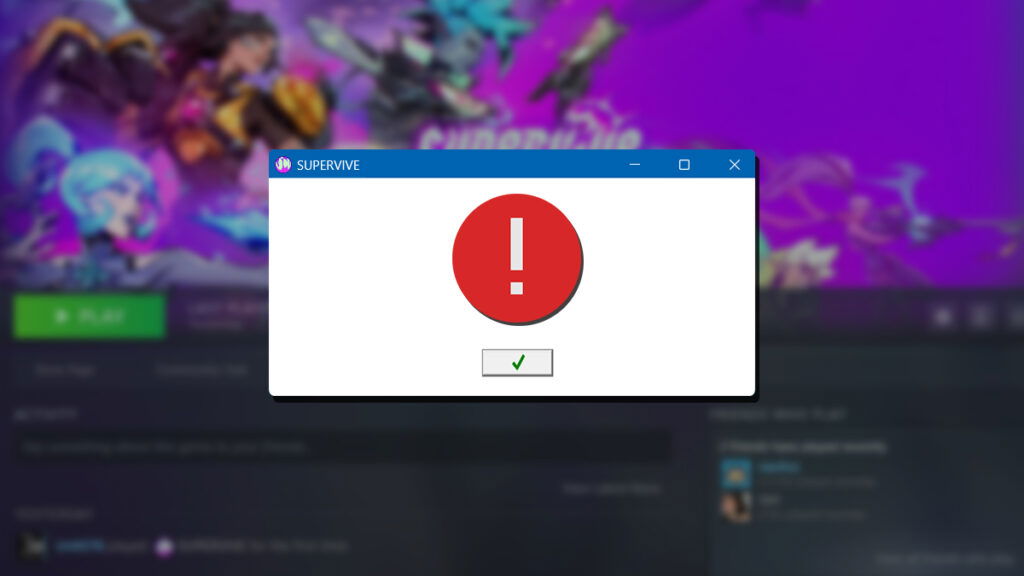Skip To...
There’s nothing more frustrating than getting ready to dive into a high-stakes match, only for the game to instantly crash without warning. Unfortunately, this issue could affect Theorycraft’s entry into the free-to-play PC game market. Some players — and us — have encountered an error message and crash on start up problems that prevented us from enjoying Supervive. If you’ve been stuck staring at the same annoyance, don’t worry, we’ve got a few fixes that might help.
1. Use ‘-dx11’ as Steam Launch Parameter to Fix Supervive Crash
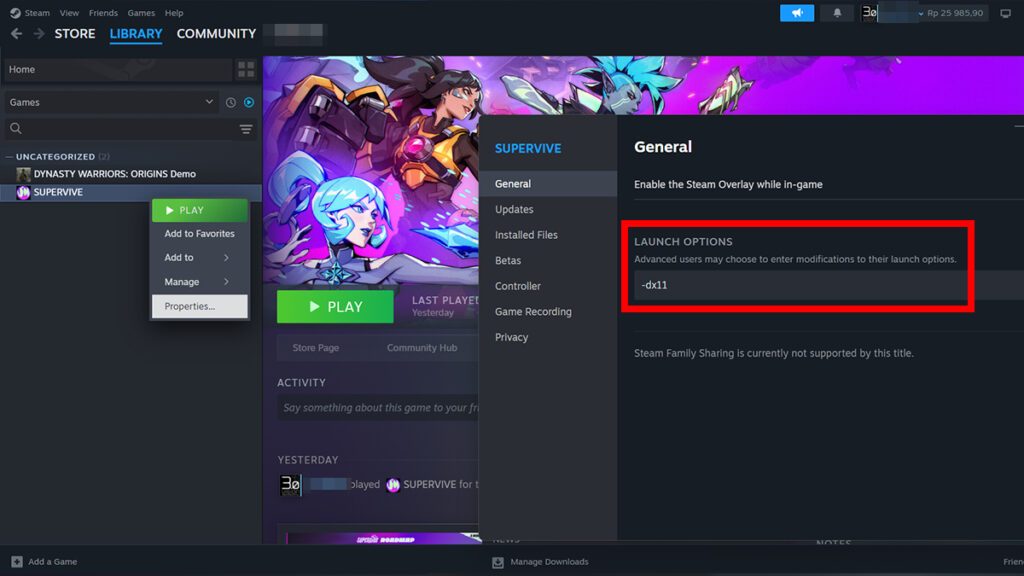
DirectX helps your computer’s graphics card and game communicate with each other. Because of that, occasionally, older versions might work better with older hardware or engine settings. Here’s how you can force a specific DirectX version when launching Supervive on Stean:
- Open your Steam library.
- Right-click on SUPERVIVE.
- Select ‘Properties.’
- On the ‘General’ menu, type -dx11 to the ‘Launch Options’ text bar.
- Close the window and run the game.
2. Force the Game to Use Dedicated GPU Instead of Integrated Graphics
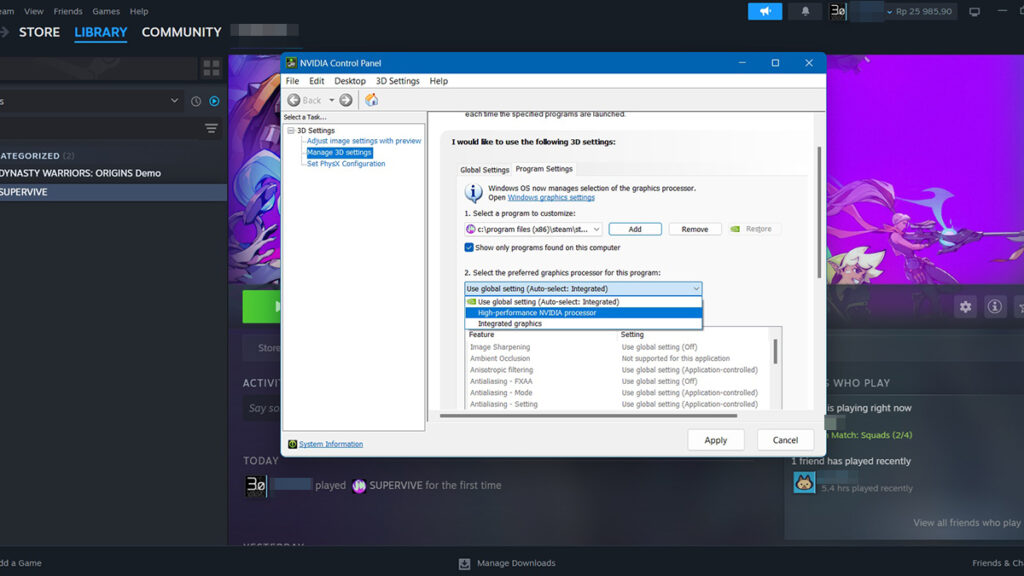
If you’re playing on a laptop, relying on the integrated graphics option may not be enough to run modern games. You should always utilize a dedicated Nvidia or AMD GPU that comes with the hardware.
For Nvidia users, you can do so by opening the Nvidia Control Panel. Then select the ‘Manage 3D settings’ options and add ‘SUPERVIVE.exe.’ Afterward, pick ‘High-performance NVIDIA processor’ from the dropdown menu. Click ‘Apply’ and close the window.
If you have an AMD graphics card, try changing the AMD Software settings. In case of Supervive start up crash though, we recommend using the ‘Standard’ option to fix it.
3. Update Your Graphics Driver to Fix Supervive Crash
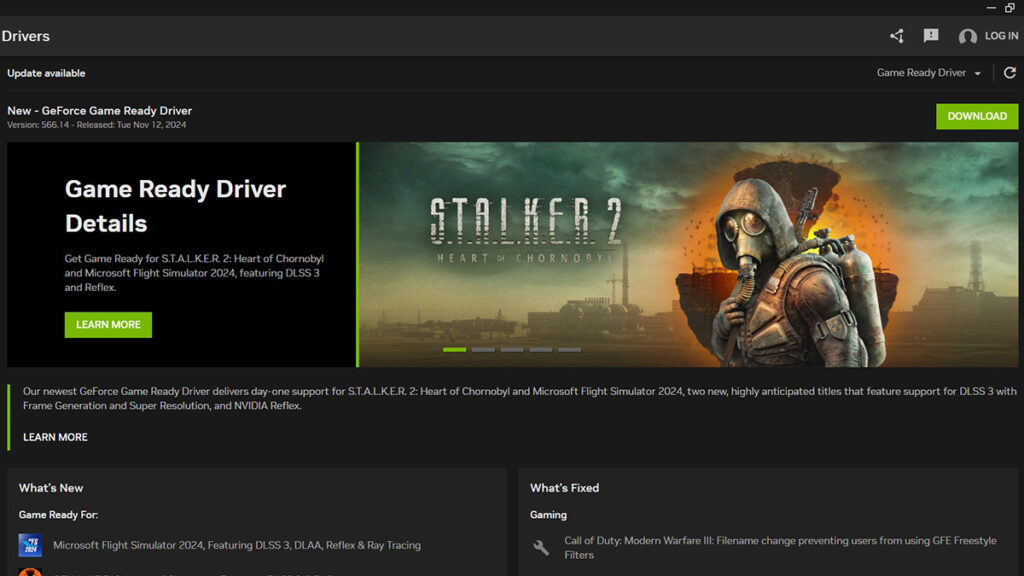
Updating your GPU driver is key in fixing crashes in Supervive and various games. This update can enhance your hardware’s performance and ensure better compatibility with the game. Keeping your drivers up-to-date helps prevent technical issues and ensures a smoother gaming experience.
4. Update the Game and Do a Restart
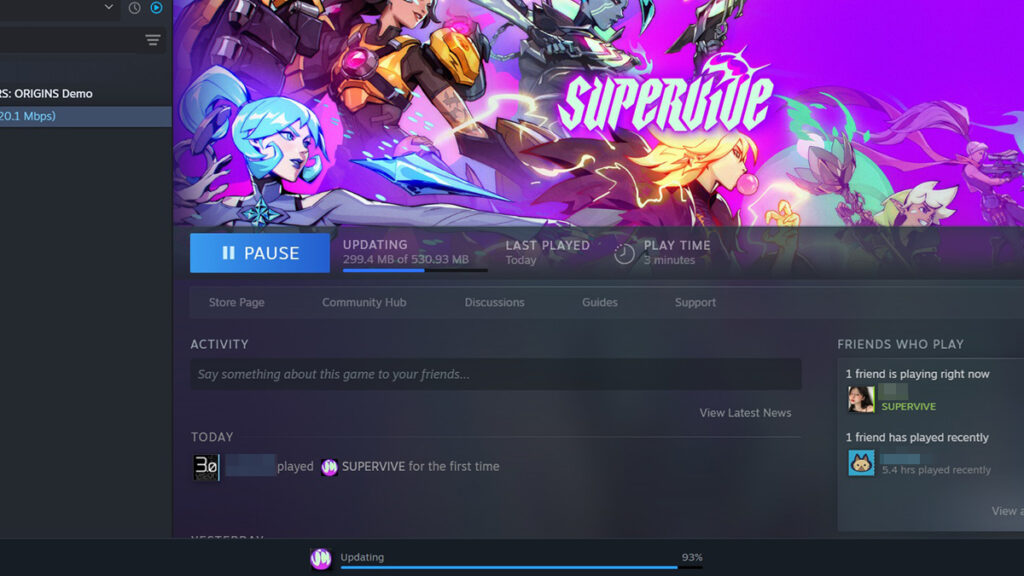
Make sure that you have applied the latest update of the game before launching it. Afterward, restart your PC or completely shut it down. Sometimes, simply refreshing the game and hardware could fix any data discrepancies issues.
4. Underclock Your CPU to Fix Supervive Crash on Start Up
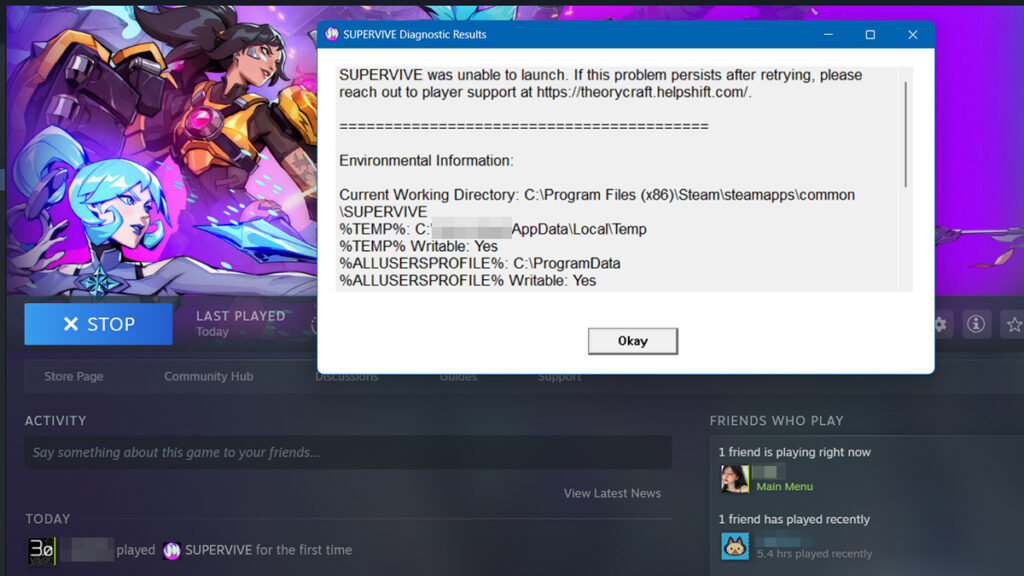
Supervive suddenly crashing on start up seems to be a common problem for newer Intel i9 13900k/14900k or Intel i7 13700k/14700k CPUs. According to the community, underclocking the ‘Performance Core’ speed settings via the Intel XTU app should alleviate the issue:
- Open the Intel Extreme Tuning Utility or Intel XTU app.
- In the ‘Utility’ option, select the ‘Advanced Tuning’ section.
- Adjust the ‘Performance Per-Core Tuning’ by reducing the core multiplier by 1 value at a time.
- Every time you underclock the core speed, always test if the game launches and runs smoothly. You might need to change the value from x57 to x54 or x54 to x52, for example.
- Don’t forget to uninstall and reinstall the game each time the core speed is tweaked to ensure uninterrupted performance.
We hope our guide helped you fix Supervive crash on start up problem. We also have other repair guides as well, such as how to fix STALKER 2 lighting.